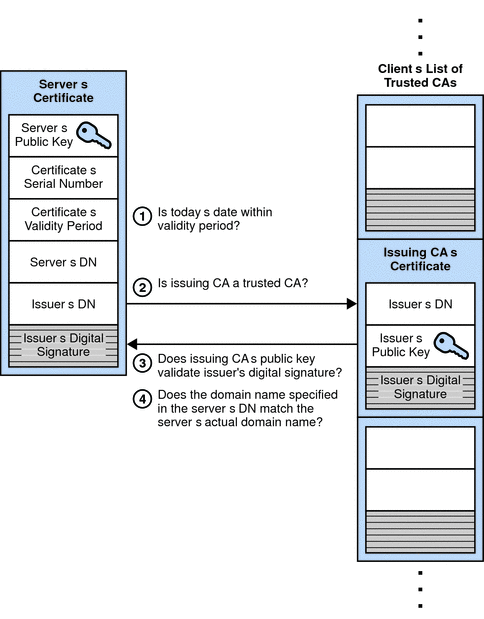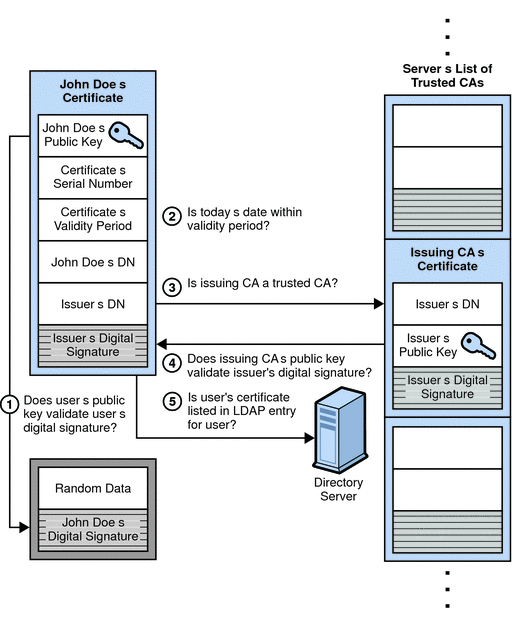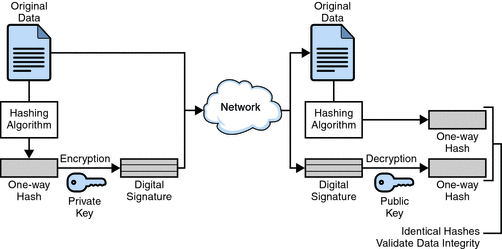Background
In SAP, sometimes we may need to add an enhancement implementation for an implicit enhancement spot of Vendor provided ABAP code. In that case, when you are trying to enhance the vendor code, you may receive an error message Object <object_type> <object_name> cannot be enhanced; software component Unknown cannot be enhanced.
Analysis
After the analysis, we find that in the function TR_GET_DLVUNIT_CHANGEABILITY, it will check table CVERS and DLV_SYSTC to see if the software component is changeable or not. If not, the error message will display. The software component is assigned to the package (development class) of the ABAP code.
To fix the issue, we tried to find a t-code or program to update table entries in CVERS and DLV_SYSTC to set the changeable flag to Yes for the software component, but with no luck.
Later, we tried to update the software component for the package, and below is the solution.
Solution
Run t-code SE03, and choose Administration -> Display/Change Namespaces. Switch to change mode, double click on the namespace /<vendor_ns>/ of the vendor package, change Namespace role to C: Recipient and save the entry.
Run t-code SE80, choose Package, input the package name, double click on the package, switch to change mode, change Software Component to HOME, and save the package.